Blogging with markdown
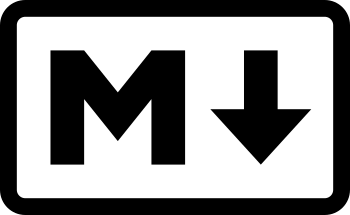
Introduction
It might seem like creating web content is magic, but one tool makes it easy: markdown. What is markdown? Well, it’s a language for formatting documents using plain old text. So, if you have any computer with a plain text editor (even something like Notepad), you can write in Markdown! For live rendering, you can even use online editors like Dillinger. In this post, we’ll talk about how to write documents like blog posts in markdown. If you want to make a post on this website, you can either give me your markdown file, or post it yourself through GitHub.
Here is an outline of the topics we’ll cover. If you’re just looking for a cheatsheet, I would recommend this awesome reference.
Formatting text
In word processors (like Word or Pages), you use buttons to format text, and the text appears to you as you formatted it: bolded text is bolded, and italicized text is italicized. In markdown, however, you use text annotations for formatting. While your text won’t appear formatted in your editor, it is human-readable, and can easily be converted into a formatted document like a web page.
| Style | Markdown | Output |
|---|---|---|
| italics | This is some *italicized* text |
This is some italicized text |
| bold | This is some **bold** text |
This is some bold text |
| nested bold/italics | This is some **bold _and_ italicized** text |
This is some bold and italicized text |
| all bold/italics | This is some ***bold and italicized*** text |
This is some bold and italicized text |
| strikethrough | This is some ~~bad~~ text |
This is some |
| code | This is some `code` |
This is some code |
| link | This is a [link](https://google.com) |
This is a link |
| image | This is an image: 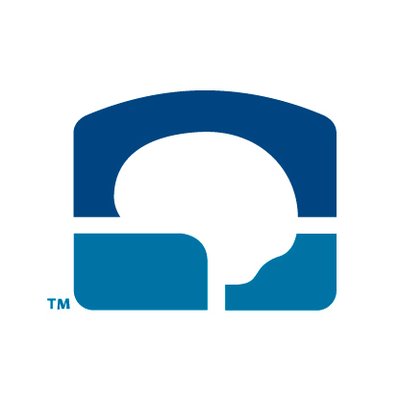 |
This is an image 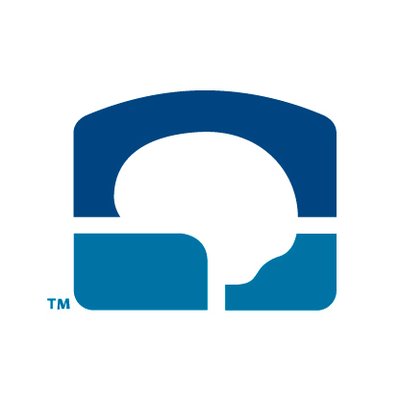 |
That’s it! And if you need anything else (e.g., superscript), you can
always use raw HTML: x<sup>2</sup> turns into x2.
Formatting blocks of text
In addition to basic text formatting, you can also do formatting on blocks of text. There are two main cases here: quotes and code blocks.
Block quotes
Block quotes are sections of text that you’d like to put in its own
little box. Although they are usually used for quotes, you can use
them whenever. To make a block quote, just put > before each line of
text!
Markdown:
1
2
3
4
> This is one, really, really, really, really,
> really, really, really, really, really,
> really, really, really, really, really,
> really long block of text.
Output:
This is one, really, really, really, really, really, really, really, really, really, really, really, really, really, really, really long block of text.
Code blocks
The other main usage for block formatting is when you have code blocks
of any sort. To make a code block, just wrap the code with ```
on either side!
Markdown:
1
2
3
4
5
6
7
8
9
10
11
12
```
def fibonacci(n):
""" Compute the nth number in the fibonacci sequence. """
if n <= 0:
return 0
elif n == 1 or n == 2:
return 1
else:
return fibonacci(n-1) + fibonacci(n-2)
print([ fibonacci(x) for x in range(10) ])
```
Output:
1
2
3
4
5
6
7
8
9
10
def fibonacci(n):
""" Compute the nth number in the fibonacci sequence. """
if n <= 0:
return 0
elif n == 1 or n == 2:
return 1
else:
return fibonacci(n-1) + fibonacci(n-2)
print([ fibonacci(x) for x in range(10) ])
If you want to add syntax highlighting, just add the name of the
programming language after the first set of ```’s!
Markdown:
1
2
3
4
5
6
7
8
9
10
11
12
```python
def fibonacci(n):
""" Compute the nth number in the fibonacci sequence. """
if n <= 0:
return 0
elif n == 1 or n == 2:
return 1
else:
return fibonacci(n-1) + fibonacci(n-2)
print([ fibonacci(x) for x in range(10) ])
```
Output:
1
2
3
4
5
6
7
8
9
10
def fibonacci(n):
""" Compute the nth number in the fibonacci sequence. """
if n <= 0:
return 0
elif n == 1 or n == 2:
return 1
else:
return fibonacci(n-1) + fibonacci(n-2)
print([ fibonacci(x) for x in range(10) ])
Adding some structure
Now that you have all of your text formatted, you might want to add some structure to your document. Thankfully, this is just as easy as text formatting.
Headings
Headings are (sub)titles that introduce different sections of your
document, denoted by #. They come in six levels of varying size:
Markdown:
1
2
3
4
5
6
# Heading 1
## Heading 2
### Heading 3
#### Heading 4
##### Heading 5
###### Heading 6
Output:
Heading 1
Heading 2
Heading 3
Heading 4
Heading 5
Heading 6
Lists
There are two types of lists in markdown: unordered and ordered lists.
To make an unordered list, simply use the dash - with indentation
for sub-bullets:
Markdown:
1
2
3
4
- first thing
- second thing
- oh yeah, one more thing
- third thing
Output:
- first thing
- second thing
- oh yeah, one more thing
- third thing
To make an ordered list, you can use digits and periods instead of dashes:
Markdown:
1
2
3
4
1. first thing
2. second thing
- oh yeah, one more thing
3. third thing
Output:
- first thing
- second thing
- oh yeah, one more thing
- third thing
Tables
Finally, you can make tables using a combination of the pipe character
|, dashes -, colons :, and text. Each line of text represents
one row of the table, and each cell in a row is separated by a pipe
|. The first row (after an optional table header) specifies the
alignment of text in the table using dashes and colons: :--- for
left-, :---: for center-, and ---: for right-aligned (at least
3 dashes, you can use more for padding).
Here’s an example of a table with one right-aligned column, one center-aligned column, and one left-aligned column.
Markdown:
1
2
3
| Column 1 | Column 2 | Column 3 |
| -------------------------: | :--------------------: | :------------------------ |
| this text is right-aligned | this text is centered | this text is left-aligned |
Output:
| Column 1 | Column 2 | Column 3 |
|---|---|---|
| this text is right-aligned | this text is centered | this text is left-aligned |
